
algorefan.club is an extremely cool server. This page will help you get logged in and optionally set up the recommended client.
Joining the Discord Server
To proceed, you will need a Discord account for authentication and other fun purposes. Create a free account if you don't already have one.
- Once you have your discord login, use this invite link to join the discord server.
- There is an "application" process, but as long as you know someone on the server, you'll be let in, likely within a few hours. This step is just here to filter out bots and randos.
Communing with Al Gore
- Before you can log into the Minecraft server, you will need Al Gore (Real)'s personal approval. He may look intimidating, but he doesn't bite (unless you want him to).
- You will need to get a code to send to Al Gore. To do this, try to connect to algorefan.club in Minecraft - you won't be able to connect, instead you'll be presented with a screen that looks like this:
- Take note of the four-digit code it gives you - in my case, it's 9402.
- Navigate back to the Discord server you joined earlier, and send a private message to Al Gore (Real) containing ONLY the code.
- He is a man of few words, so he will tell you that your account has been linked and will reply to no further messages.
- After you've done this, you'll be able to add algorefan.club to your list like any other server.
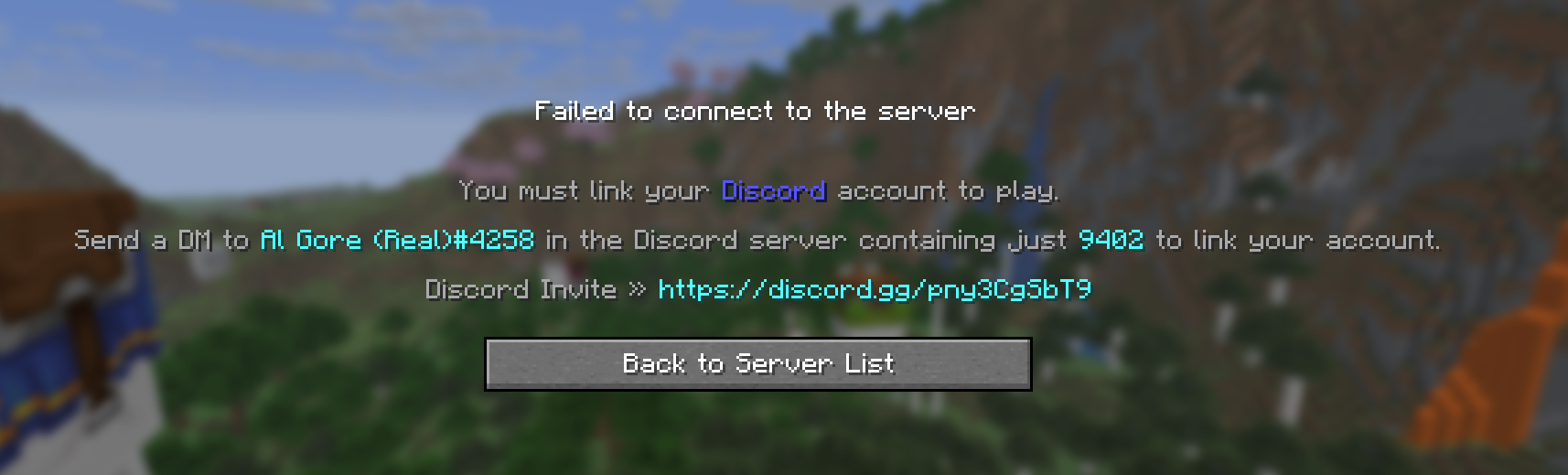
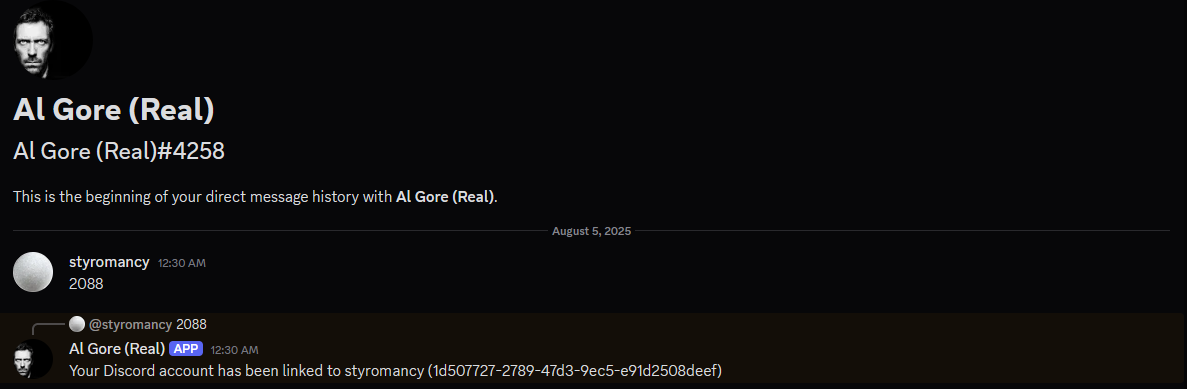
*OPTIONAL* Installing CurseForge and the Recommended Client
Installing CurseForge
Installing CurseForge and importing the modpack will create a better experience for you, but is not strictly necessary. However, you will NOT be able to pet the animals or use the prox chat without following these steps.
If you already have CurseForge installed, skip to the next section
- Navigate to the CurseForge download page.
- Click the "Download Standalone" button to start the download.
- Once the download completes, run the installer. You can accept all of the default options.
- CurseForge should open automatically once it's done installing. You can click "Skip Intro" when it asks.
- You should also now have a CurseForge icon on your desktop for easy access.
Importing the Client
You will need to repeat this section if I update the server version or the client
- Download the current client.
- Open CurseForge and navigate to the Minecraft tab.
- Click the "Import" button near the top-left of the screen.
- Click "Choose .zip file".
- Select the modpack you downloaded earlier, probably titled "client.zip" or something.
- CurseForge will start the import process. You'll see a new tile that looks kind of like this with rapidly flashing text while it works:
- Once it's done, the tile will look something like this. Hover over it and click "Play" and then launch minecraft as usual.
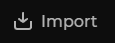
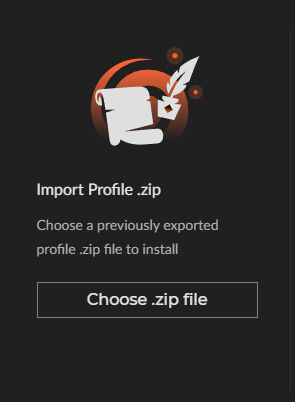
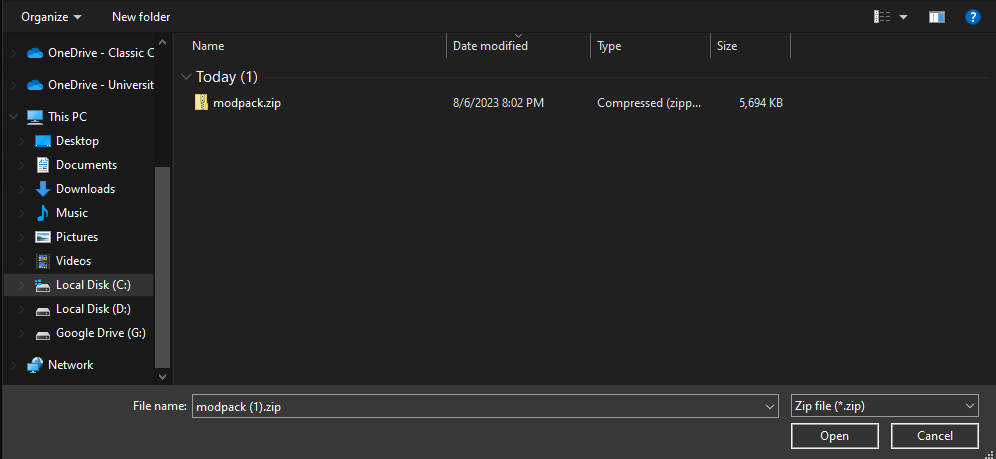
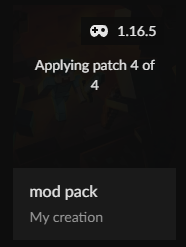
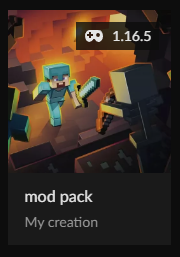
The name and version number on your tile will probably be different than the one
pictured
Your settings are not going to carry over from your regular Minecraft install and will have to be set again manually - sorry! This includes your server list, keybinds, and mouse sensitivity.
Mining Diamonds
Connect to the server as normal using this address:
algorefan.clubGot questions or concerns?
Grow up.